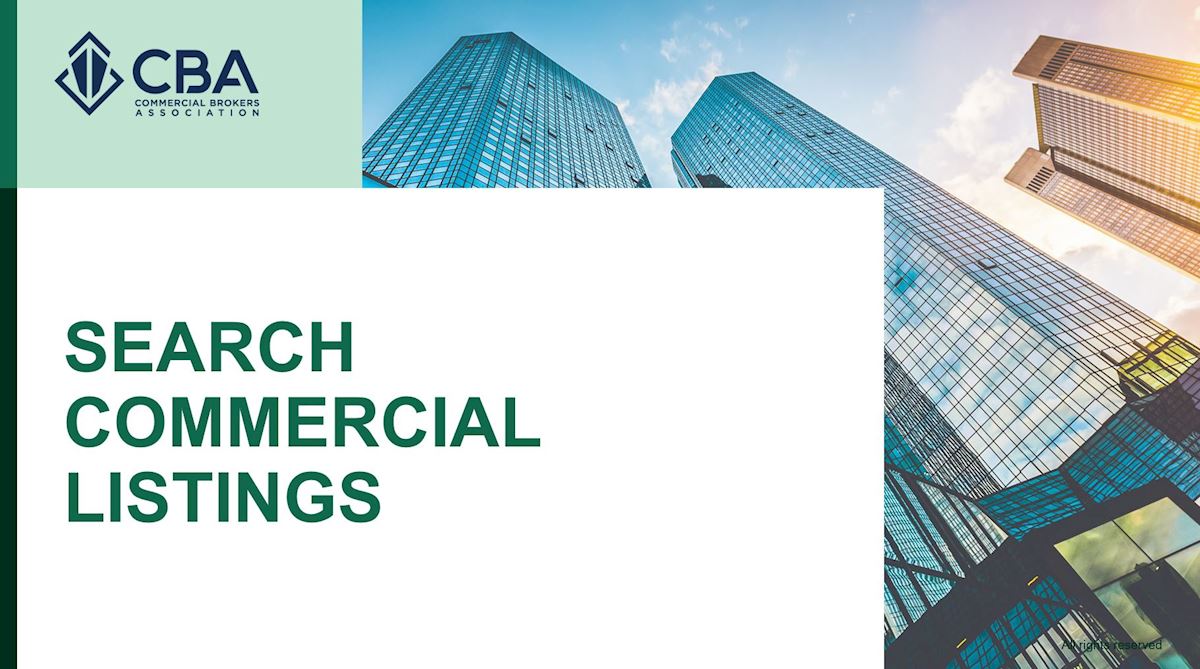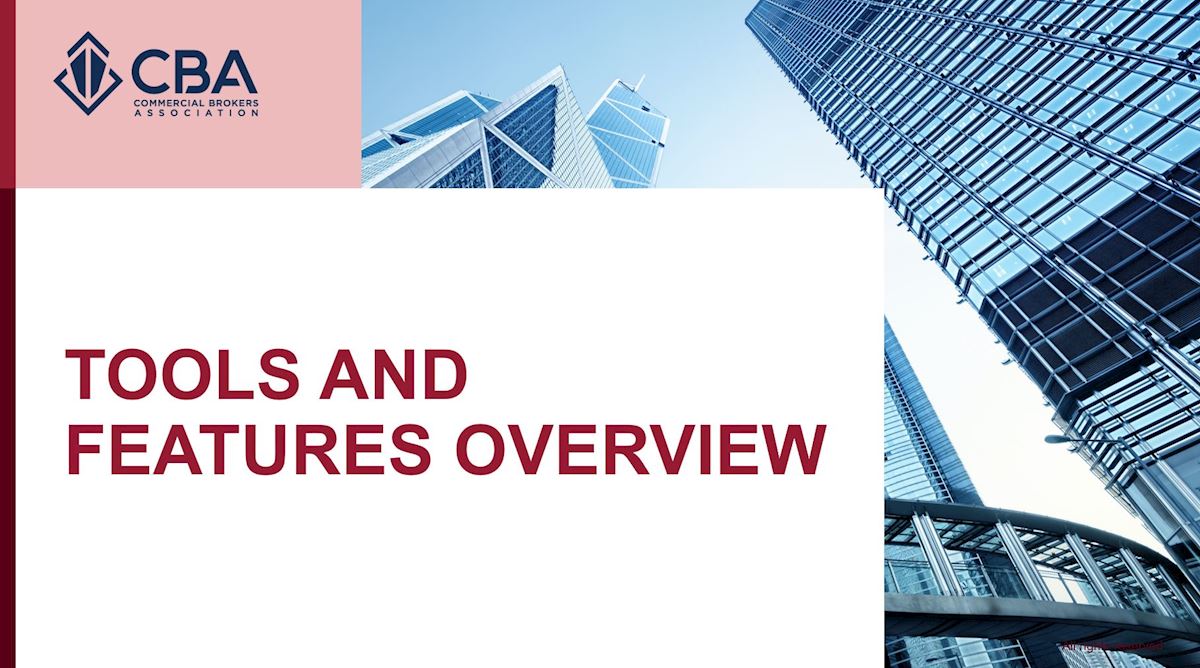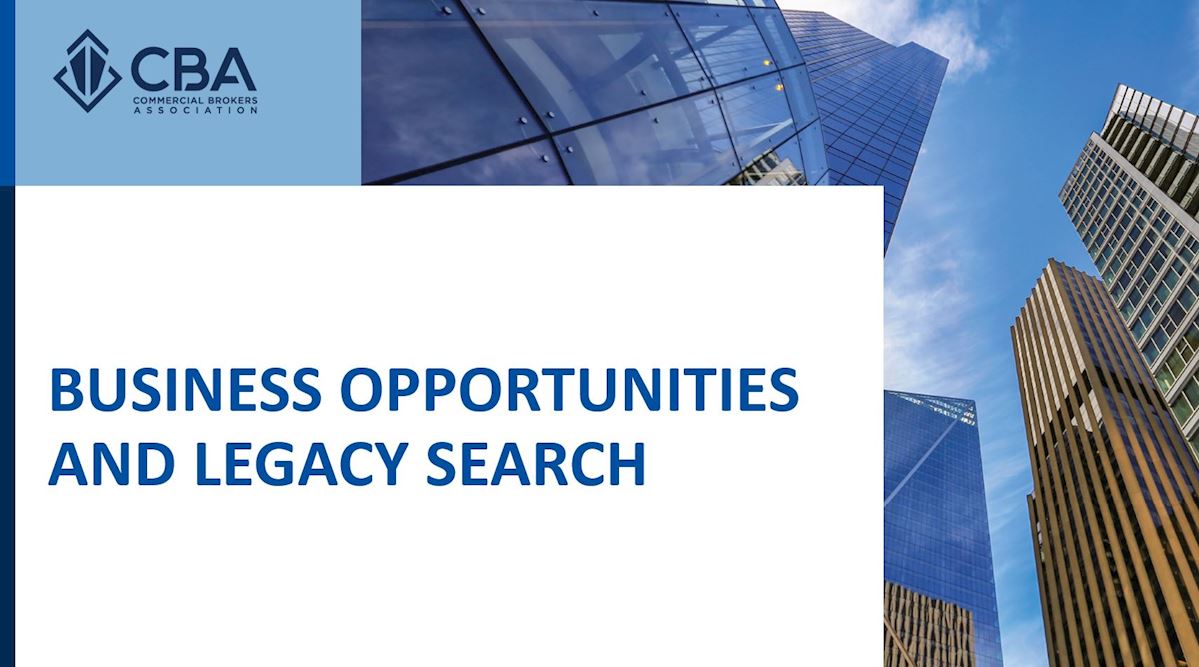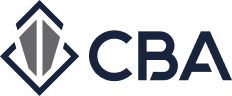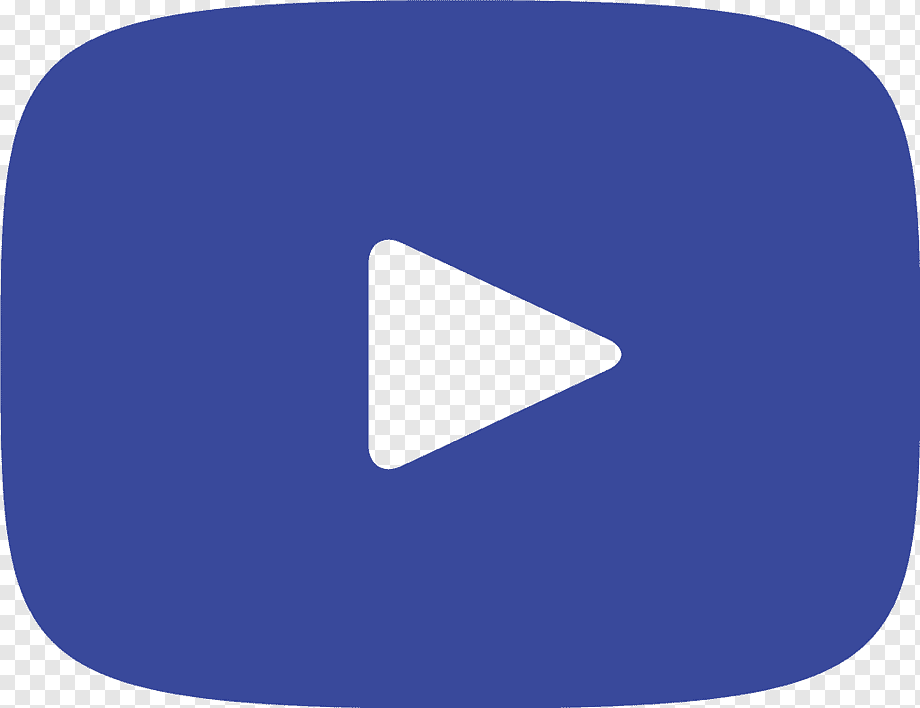CBA Training & Reference Guides

CBA'S Website Searching & Listings Webinar
Need help using our search platform or navigating all of the tools and resources available on the CBA website? We provide monthly live website webinar training.
Register below to join us and get hands-on help with using the CBA website.
TOPICS COVERED INCLUDE:
Listings Management
- Inputting, Managing, Viewing, Verifying, and Promoting Your Listings
- Updating Your Profile
- Sending and Receiving Broadcast Emails
- Using Our NEW Need/Want Feature
Searching & Reporting
- Performing a Search
- Managing Your Search Results
- Creating Reports
- Creating Lists
- Saving Your Search
- Setting Up Your Email Alerts (Previously Called "Hot Sheets")
If you are unable to attend a training webinar, please watch our training video.
Group Brokerage Training Webinars
For more information on group training webinars for your brokerage, please complete the training request form provided below.
For other questions, please contact us at support@commercialmls.com to schedule a time that meets your needs.
Video Tutorials
Videos Include:
- Navigating The My Listings Page (7 minutes)
- Creating & Editing Listings (8 Minutes)
- Creating and Editing Property Records (5 minutes)
- Admin User Type Dashboard (8 Minutes)
Videos Include:
- Conducting a Search (8 minutes)
- Managing Search Results (5 minutes)
- Creating Reports (7 minutes)
- Saving a Search and Email Alerts (Hotsheets) (2 minutes)
Videos Include:
- Full Listings Platform Webinar (1 hour)
- Broker User Dashboard & Profile Overview (5 minutes)
- E-mail Marketing Tools (8 minutes)
Videos Include:
- Business Opportunities (15 minutes)
- Search for Sale (8 minutes)
- Search for Lease (8 minutes)
- Search by Building (6 minutes)
FAQs & How to Guides
Additional Guides and frequently asked questions to help you be successful.
Admin Dashboard >
Listings Management >
New Marketing Tools >
Phase 2 Getting Started >
Phase 3 will include searching for Business Opportunities and purchasing and searching Apartment CMA sales.
Phase 2 has a later release date so that we can ensure that all the data fields and capabilities that you have come to expect as CBA members are available.
This feature can also be beneficial for CMA reporting. For example: If you need to create a listing report for a CMA, but it is not already in the system because the sale doesn’t meet CBA’s in-house research requirements, you can use this private status feature to do that.
Listings on saved My List: 250 maximum
Flyers: 25 flyers maximum
Reports
For 50 or fewer properties/listings, members will have access to:
Both Excel reports
Google Earth
Cover page, one-liner, biography, summary, summary with space, CBA
brochure, listing brochure, listing brochure - detailed, property brochure, 4- up comparison, peer comparison chart, map, aerial, map (vertical)
Over 50 properties, members will only have access to:
Both Excel reports
Cover page, one-liner, biography, summary, summary with space
Over 100 properties, members will only have access to:
Both Excel reports
Cover page, one-liner, biography
Over 250 properties: Limits reached, must remove some
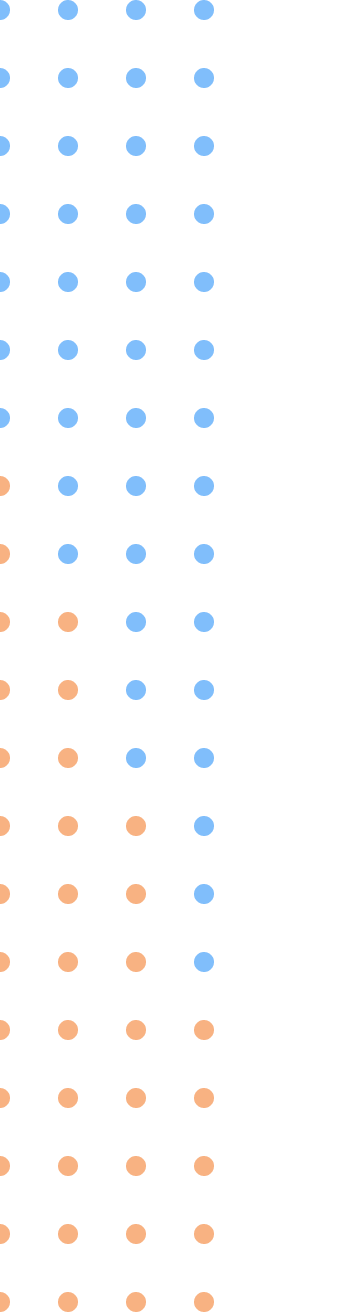

Still can't find
what you're looking for?
Call us at (425) 820-3348 or toll-free at (800) 275-2522, email support@commercialmls.com, or chat online with us.