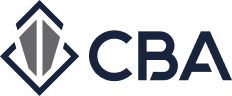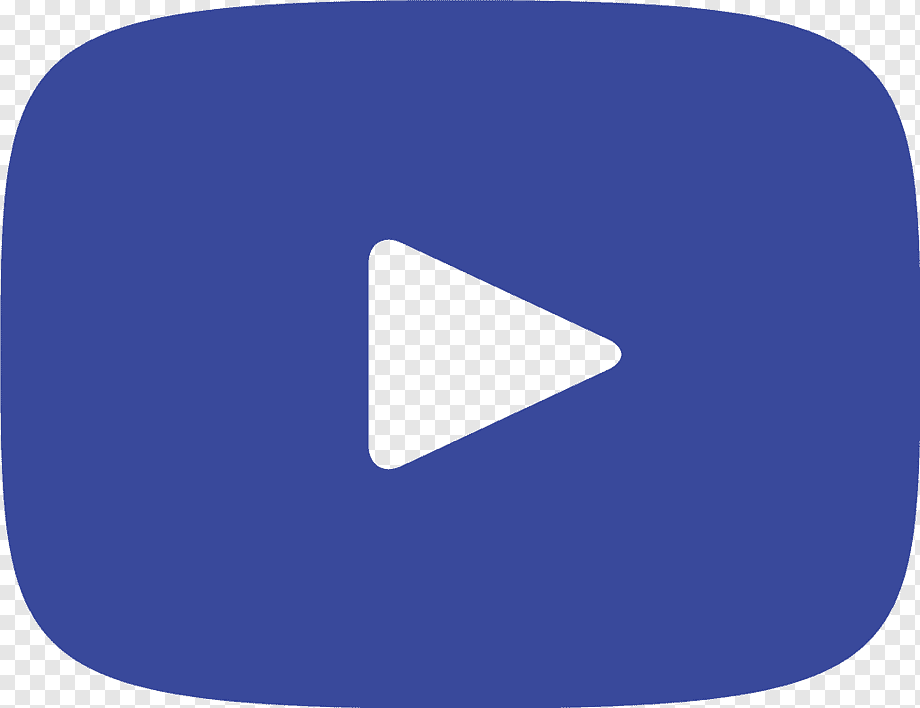Have questions about using our research and listings database? Browse our FAQ section for tips and troubleshooting on CBA’s website.
Still can’t find what you are looking for? Call us at 425-820-3348 or chat with us.
Frequently Asked Questions:
I. Add, Edit and Manage Listings
How do I edit my listing info?
Click on “Welcome” in the top right-hand corner of the screen, then select “My Listings”. Scroll down to the listing and click the “Edit” button on the left-hand side below the main property image. The next page will allow you to edit the listing data.
Why do I need to confirm my listings and how often do I need to confirm them?
We require all listings to be confirmed every 30 days to ensure we are maintaining accurate data for our members on our website. You will begin to receive phone calls and/or emails towards the end of the month from a CBA staff member if you have not confirmed your listings. Please respond back to us as soon as possible. If all listings are current and correct, just let us know and we will be happy to confirm them all for you.
How do I confirm my listings?
There are a couple of ways to confirm your listings. When you are logged into CBA, click on “Welcome” and “My Listings”. You can click on the “Confirm” link next to each listing. If all listings are up to date and accurate, you can click on the “Confirm All” button on the top right-hand side of your listing inventory.
Each month, you receive a Broker Inventory report. If all listings are up to date and accurate, you can click on “Click Here” at the top of the email, and CBA will receive an email and confirm your listings.
How do I Hold a listing that I am working on?
The “Hold” status has been created to temporarily save a listing that a member is working on. Listings can stay on Hold for 10 business days and the Days on Market start on the day that the listing is entered. To avoid confusion or removal of the listing, it is preferred that you begin to add a new listing when you have the majority of the information you need. During the Hold period, the listing is hidden from other members, only CBA staff and the member who entered the listing can view it.
How long can I leave a listing on Hold?
You can leave a listing on Hold for 10 business days. Once you have surpassed the allowed 10-day window a member of CBA staff will email you offering assistance with your listing. At that time, if we do not hear back from you then your listing will be withdrawn. You will be able to see your withdrawn listings under your “Off Market” listings. NOTE: The Days on Market begins with the moment you place a listing on Hold. We recommend that you begin to enter your listings when you have the majority of the information you need.
How do I take a listing off Hold?
Navigate to the “My Listings” page to locate the listing you are ready to remove from Hold. Click on the “Edit” button under the photo then select “New” from the “Change Status” dropdown menu on the right-hand side. Select “Update Status” to save the changes. The listing will now appear to all CBA users as New.
If I change my listing to “Pending” – will it still show up when people search for “All Active” properties?
Yes. All “New”, “Available”, “Pending”, “Change” and “Back on Market” listings will show up in a search for available properties.
How do I edit my listing info?
Click on “Welcome” in the top right-hand corner of the screen, then select “My Listings”. Scroll down to the listing and click the “Edit” button under “Edit Listing”. The next page will allow you to edit the listing data.
What does the “Percent Leased” field refer to?
That figure should reflect the percentage of Net Rentable SF that is currently leased.
How can I see a listing’s expiration date?
CBA never publishes or provides expiration dates to its’ members.
How can I reactive my expired or Off- Market Listing?
If your listing has been Expired or Off-Market for LESS than 90 days then you will need to make the current listing available again by entering in the new listing expiration date on the contract. This is to ensure the data accuracy on CBA reports as the original date of an entry indicates your days on market.
You may enter your Expired or Off-Market listing as new ONLY if a listing expired over 90 days AND there is a newly signed listing agreement, with a NEW listing date. Find your listing in your “My Listings” page and then select “Add NEW Lease Listing” or “Add NEW Sale".
How do I add a new listing?
You can add a new listing in the “My Listings” page located under the “Welcome” drop-down menu. Please see our How-To-Guide on Adding and Editing Listings for visual step-by-step instructions.
How do I add the listings that I see on CBA to my own website?
You can add CBA listings to your own website through the Data Download option. Roll your mouse over the “Resources” tab and go to “Rules & Legal” on the drop-down menu and then choose “Data Download Information”. You will find a link to the “CBA Internet Rules” and “Broker Download Agreement”.
For more information, please contact Mary Lyell Larsen, SVP, Research & Customer Service, at 425-952-2722 or at maryl@commercialmls.com .
How do I add pictures or other media to the new listing I entered?
Please see our Managing Medi FAQ section or our Manage Media PDF How-To-Guide for visual step-by-step instructions for adding or editing listing photos.
How to tell the difference between my Listing ID and Property ID
While reviewing your listings on the “My Active Listing” page you will see there are two numbers available to select. The listing number located in between the “Asset Class” and “Sat” fields is your main listing number. The Property ID is located directly to the right of the property photo thumbnail.
Is it okay to put a $0 rental listing?
Yes, you can, however, you will need to leave a note within the listing to contact the LA for rental rates/price. Also, it is important to know that if you leave the price at $0 your listing will not show up for any members searching by a specific price range. By entering a rent range, even a very wide range, you will increase the number of people viewing your listing and will increase the number of Hot Sheets in which your listing appears.
How do I add a co-listing broker or remove myself as one?
Provided that you have a Co-Brokerage Agreement form completed you may add yourself or additional brokers to your listing. To make this change you will need to edit the listing from the “My Active Listings” page found under the “Welcome” drop-down menu. Once you have selected “Edit” on your listing, you will be taken to the listing detail page. Scroll down to the “General Listing Information” section of the form. Directly under the “Listing Agent 1 ID” you will see an option to “Add Another Agent”. Click to expand a new field, search for the new agent and then select “Submit Changes” To remove yourself or another broker you would follow the same process, except you, would be removing the “Listing Agent ID” from the field and then selecting “Submit changes”.
When do I need to add a new building into CBA?
The first step when adding a new listing into CBA is to first check to ensure the building/property is already in the CBA database. Under “My Active Listings” you will see an option for “Add New Sale Listing” or “Add New Lease Listing”. Once you select the appropriate choice for your listing a pop-up box will appear asking you to search for your building. Enter the building name or address to locate your property. Less is more at this step! Triple check addresses and try different search fields to verify the building is not in our database. This prevents duplicates and saves you time in the long run. If you are not finding your property try to run a broader search or remove information from some of the additional fields. Once you locate your building, select it and then click on “Create Listing”. Once you are sure that your property is not already in CBA’s database then select “Add Building” from the bottom of the pop-up box. From here you will be taken to the next screen to first create the property record before being able to enter in your new listing.
Please see our How-To-Guide Adding and Editing Listings PDF for visual step-by-step instructions.
II. Search Listings - NEW PLATFORM
Why did you choose Catylist?
This search platform was vetted by a committee of CBA’s Board of Directors who reviewed several leading vendors, and it was determined that Catylist was our best choice.
Are you taking member suggestions for website improvements?
The Catylist platform serves 50+ markets, so we do not have full control over every change/enhancement that they make. However, we will continue to collect membership feedback and work with industry professionals to make sure Catylist provides valuable tools and features that are scalable across all their membership partnerships.
What is available in Phase 1?
Phase 1 includes the ability to search our listings database, create saved lists, save search criteria, and set up email alerts for new listings on the market. You also can create property and listings reports, which includes the new demographic and retailer reporting. Please see our Search Listings How-To- Guide Search Listings PDF for visual step-by-step instructions.
What will be released in Phase 2 and 3?
Phase 2 will include all listing management, including adding and editing listings, image and flyer uploads, and custom listing management. Phase 2 will also allow users to send Broadcast Emails from Catylist and post Haves/Wants.
Phase 3 will include searching for Business Opportunities and purchasing and searching Apartment CMA sales.
When will Phase 2 be available?
You will receive notice from us 30 days prior to launch. Since we have launched Phase 1, our sole focus remains on getting all our membership to Phase 2, but at this time we do not have a complete timeline. We are still in development on Phase 2 to make sure you have everything you need for listings management.
When will Business Opportunities and Apartment CMAs be available, and why are they not a part of the first two phases?
Business Opportunities and Apartment CMA sales are scheduled for Phase 3. These functions are new to the Catylist platform, so until they are developed and released, you will still have access to them as you do now on the CBA site.
Why am I searching on the new platform, but still inputting listings on the legacy platform? Why can’t I use the listing management tool now?
Because 80 percent of our member activity on the site is search-based, we opted to do a phased rollout so that you are able to use the search functionality as soon as possible.
Phase 2 has a later release date so that we can ensure that all the data fields and capabilities that you have come to expect as CBA members are available.
Can I place a listing on Hold? What does it mean to make your listing Private?
The status “Hold” will not be available in the Catylist platform; however, “Private” is a similar status with a few enhancements. In the Catylist system, you can mark a listing as private until you are ready for the entire membership to see it. But it is important to note that no one will be able to view listings marked as private until you as the owner change the settings. Please note that this includes CBA staff; you will be the only person to see this listing.
This feature can also be beneficial for CMA reporting. For example: If you need to create a listing report for a CMA, but it is not already in the system because the sale doesn’t meet CBA’s in-house research requirements, you can use this private status feature to do that.
What will the new processes and rules for Broadcast & Needs/Wants to be in Phase 2?
Within the Catylist platform, you can broadcast your listings and post any needs and wants to the CBA membership. Utilize the “My Profile” option within Catylist to set your preferences. You have full control over what you chose to receive and not receive. CBA will continue to limit the number of times one listing goes out so the system is fair and equitable, but you have full control of the messages you choose to receive and can block specific users if you no longer want to receive emails from them.
How soon will my listing input on CBA take to show on Catylist?
Listings inputted on the CBA website will show on the Catylist-powered search platform on the same day.
How do Admin users conduct a search?
Admins will need to click on "My Company,” choose a broker, and then click to login as that person.
How can I search using the CBA market areas?
Click on the “Location” box in the top left-hand corner, and then start typing “CBA” in that box. The list of CBA market areas will populate from there.
Why are some of the reporting options not available? Is there a listing/property limit for each report type?
Due to the improved and robust information provided, the number of properties/listings you have will affect which reports are available to you. Here are the following size limitations for each report type:
Listings on saved My List: 250 maximum
Flyers: 25 flyers maximum
Reports
For 50 or fewer properties/listings, members will have access to:
- Both Excel reports
- Google Earth
- Cover page, one-liner, biography, summary, summary with space, CBA
brochure, listing brochure, listing brochure - detailed, property brochure, 4- up comparison, peer comparison chart, map, aerial, map (vertical)
Over 50 properties, members will only have access to:
- Both Excel reports
- Cover page, one-liner, biography, summary, summary with space
Over 100 properties, members will only have access to:
- Both Excel reports
- Cover page, one-liner, biography
Over 250 properties: Limits reached, must remove some
What are some best practices for searching CMAs on the new platform?
To search for CMAs/Researched sales comparables on Catylist, you must check both the “Sold” field located under the “Type” menu and “Fully Researched” located under the “More” menu. If you just want to search for broker listings that have a sold status but have not been researched or verified, you must only check the “Sold” option.
What is the difference between a building asset class and space use?
For Sale listings, in most cases, you will want to use Property/Building type. For lease listings, in most cases, you will want to use Space Type. For CMAs, use space type as well for more accurate results, as the use of the CMA at the time of sale might be different than the building's current use/build-out. Example: Currently a High Tech/Flex building but was purely used as Industrial at the time of sale.
Will my API (data feed to my own website) be affected by this change?
As long as you have a current data-download agreement, then your API will not be affected by the transition to our new platform
Back to the Top
III. Search Listings - LEGACY PLATFORM
Can I search for listings by their expiration date?
No. Per our Rules & Regulations (I.19, V.2 a,b,c) CBA does not provide expiration dates for listings in order to protect our data and ensure that it is not being used to solicit listings upon expiration of another member’s exclusive listing.
How can I see how long a property has been on the market?
If you are viewing the Full Listing Report then you will see the “Listing Date” at the top of the listing and each listing has a “Days on Market” field.
How do I run a search for available listings?
From the “Home” button, start by choosing the listing type: For Sale, For Lease, or Business Opportunity. You will be taken to the Map Search. Here you will be able to select the search parameters for listings. We suggest that you start with a broad search. The Search Map will automatically update the results as you enter in and then click anywhere out of each search filter. Scroll down the left-hand navigation to open up new search filters to better narrow your search results. Your search results will show on the right side of the screen. If at any time your search results are not populating or not matching what you are looking for, you can click on “Show Filters” to see what search criteria has been entered or “Reset” to erase all criteria and start over.
Please see our Search Listings How-To- Guide Search Listings PDF for visual step-by-step instructions.
I am not finding any results or I keep getting results for the wrong market areas.
First, check the search criteria you have selected by clicking on “Show Filters” located above your search fields to ensure that you have not entered in a filter that has restricted your results. If that information is correct - try removing some filters and broaden your search. If at any time you would like to start your search over, click on the “Reset” button located above your search fields to clear out all search criteria.
Why does the search tool start with my last search criteria?
Many members run the same search criteria for their listings on a daily basis. Because of this, the Map Search has been designed to automatically load your last search session. If you would like to start a new search then select “Reset” located above your search fields.
What additional search parameters are available?
The following additional search parameters are available when you scroll through the left—side menu:
Area/Location- Includes Parcel # or within a set radius
Price Options/Sale Type- Includes Cap Rates
Additional Search Options- Includes Agent and Office specific searches as well as by Sold, Leased, Entered, Listing, or Available Dates
Property- Includes features such as Zoning, Land Use, Dock Doors, Grade Level Doors, Rail Service or Clearance height
Construction- Including year built and LEED Certification or Level
What is a custom download and how do I create one?
Custom Download allows you to download your search results into an Excel (.csv) file. After you run a search you will see a “Custom Download” option in the bottom tool bar of the map. A pop-up box will appear allowing you to select the fields you wish to download. You will then name the Custom Download and choose to either Save, Save and Export to Excel or Export without saving on CBA’s site.
How do I search with a polygon tool?
When searching from the “Home” button, the Polygon Tool is located in the upper left-hand side of the Map next to the “Map/Satellite” view buttons. You can use this polygon tool to create your own market area search. Please see our How- To-Guide Search Listings PDF for visual step by step instruction on searching for listings.
How do I print my search results?
To print all of your results you will need to first select “Create Report” from the bottom of the search map. Select the Report format you would like to see your results in and click “Download”. Once you have the report generated and downloaded you will see options for “Print”. If you are printing an individual listing then select the listing you wish to view and print from the right-hand side. A view will overlap the map and from here you can print or email the listing. Note: To return to your search results, click on “Return to Map” on the listing instead of using the back key on your internet browser.
How do I save my search criteria?
Click on “Save Search” located on the bottom of the search map. A pop-up box will appear allowing you to name your search filters for future use. At this time, you can also select the box to “Save as Hot Sheet”. By saving as a Hot Sheet you will receive daily email notifications when a listing the fits your search criteria has been newly adding onto CBA’s website. Please see out How-To-Guides for Search Listings PDF and Marketing Tools PDF for visual step-by-step instructions.
What is the difference between the search tool from the “Home” tab and the Widget Search?
The search function found under the “Home” tab is our most recommended and up-to-date searching tool. With this tool the search screen is automatically setting a parameter search based on the area visible on the map. The widget search is the retired searching tool that we have kept available for members who have been used to searching for listings under those settings. In that tool, you will need to set parameters first in order to see and then filter down listings.
IV. Managing Media
How do I add or edit a main listing photo/flyer/extra photos/a URL to my listing?
Locate your listings by selecting “My Active Listings” found under the “Welcome” drop-down menu. Find the listing you wish to update and click on the “Edit” button to the left-hand side of the listing. When the next screen comes up, click on “Manage Media”. From here you will find 4 columns, each with its own option to upload images, PDF/Flyers, or URLs. Note: If there is already a photo on the property, the main property photo will remain the same, but the photo uploaded by the member will appear as the listing photo any time the full listing is viewed.
Please see our Manage Media PDF How-To-Guide for visual step-by-step instructions.
I want to print the CBA-generated flyer for my listing, but the background color doesn’t show.
The browser’s print settings may need to be adjusted. In your web browser, click on “File”, “Page Setup” and make sure that “Print Background Colors & Images”. Then, go to “File”, “Print Preview” and adjust the percentage (108% works well) at the top of the page so that the flyer fills the page.
What are the size limits and guidelines for photos and flyers?
- Flyers = PDF format = 5 MG
- Photos = JPG format (RGB mode) = 5 MG
- Optimal photo dimensions: 1920x1080
- Do not use photos that contain watermarks or for which you do not have permission to use
- Flyers may NOT contain any listing or contain information for a NON-CBA member
- URLs listed cannot contain other competitor listing sites, i.e. CoStar
What’s the difference between the main property photo and the main listing photo?
The Main Property Photo must be of the external view of the entire building. Your main listing photo can be any photo of your choosing. Neither may contain any visible contact information or lease signage.
Why do I see only the Property Photo on the thumbnail of my listings, but I changed the main listing photo?
The “My Active Listings” page will always reflect the main Property Photo in the thumbnail, however, your listing will show your main listing photo any time the listing is viewed or exported in any way. You can verify your main listing photo at any time by selecting and viewing your entire listing details.
How many additional photos can I upload to a listing?
You may add as many additional photos as you would like to your listing, however, only the first 5 photos added will appear on reports.
V. Marketing Tools
What Marketing Tools are available to me on CBA?
CBA currently offers Broadcast, Hot Sheets, Listings2Go, and the ability to be listed on our website as a Featured Property. You can find a list of our Marketing Tools under the “Resources” tab on our website.
How do I list a Featured Property?
You will need to fill out the “Featured Property Requirements & Order Form” (PDF) in order to have your listing become a featured property on the home screen of CBA’s website. You can locate this form under the “Resources” tab by selecting “Marketing Tools” and then “Become a Featured Property”. Once you have filled out the form please email it to cba@commercialmls.com or fax it to (425) 821-9494. A confirmation of your request will be sent via email.
What’s the difference between a Broadcast and a Hot sheet?
A Broadcast or “Eblast” allows you to promote your listings to other members. Hot Sheets allow you to receive notifications of listings matching your search criteria that have been added to the market within the last day.
How do I send a broadcast “E-blast”?
While on your Active Listings page, scroll down to the listing you’d like to broadcast and click on “Start a Broadcast”. You will be taken to the Broadcast Email page and can choose the color, subject line, and groups/locations that correspond to your listing.
How often can I send Broadcast emails?
Broadcast emails may be sent every 4 weeks for a particular listing unless there are extenuating circumstances like a major price reduction or an upcoming broker open house. In addition, you may only send out 4 Broadcast emails per day. The day your broadcast email goes out, you will receive an email from a CBA staff member letting you know it has been approved and the total count of members it was sent to. Broadcasts are reviewed by CBA staff approx. every 2 hours to ensure they are being sent out in a timely manner.
What markets should I select for my Broadcast?
Broadcast should only be sent to the markets that your listing in located and/or near. Your Broadcast will be rejected if too many markets that are not relevant to the listing is selected. Exception: If the Broadcast is for an Investment Property AND the investment information is filled in, then the listing may be sent out to more markets then just the surrounding area.
Who will receive my sent Broadcasts?
Your Broadcast will only be sent to the CBA members that have chosen to receive Broadcasts from the specific market your listings are located. This is determined by a members’ set specialties and market areas under their user profile.
How do I change which Broadcasts I receive from other members?
The Broadcast that you receive from other members is determined by your specialties and market areas found in your user profile. To add or edit these settings locate “Edit My Profile” under the “Welcome” tab on the top right-hand side of the site. Once you are at your profile, scroll all the way to the bottom and to make your selections for “My Specialties” and “My Market Areas” Note: These settings also affect whether or not someone is able to locate you when searching CBA’s website for a broker who specializes in what they are looking for.
How do I receive my own Broadcasts?
To receive your own Broadcasts, you will need to make sure that your own user profile has the specialties and market areas for that listing selected. To add or edit these settings locate “Edit My Profile” under the “Welcome” tab on the top right-hand side of the site. Once you are at your profile, scroll all the way to the bottom and to make your selections for “My Specialties” and “My Market Areas” Note: These settings also affect whether or not someone is able to locate you when searching CBA’s website for a broker who specializes in what they are looking for.
Why was my broadcast rejected?
You will receive an email notification if you Broadcast has been rejected by a member of CBA staff. Please respond back to us with any missing information or appropriate updates to ensure your Broadcasts are sent out in a timely manner. Broadcasts can be rejected for various reasons including, but not limited to:
- Too many requests within the 4 per day or 4 week waiting period per particular listing have been requested
- The flyer attached did not have the same broker information, lists a non-member contact information or contains a competitor link.
- Market areas selected were not appropriate for the listing that is being Broadcasted
Can I send out a broadcast for multiple lease listings on the same property?
Yes, you can! Go to the Resources tab at the top of the page, choose Marketing Tools, then Broadcast Emails. From here you can select For Lease, For Sale, or Business Opportunity listings. Once you have filtered the listing types find the property record that contains the listings that you would like to group together. Select the box on the left-hand side for each of the listings that you want to include in your broadcast and then click on “Request a Broadcast”. As with all broadcast emails, you will now make your sections and review and approve your broadcast.
How do I create a Hot Sheet?
From the Home page you can run a search for the type of listing that you are looking for. After you run a search you will see a “save” option on the bottom portion of the search map. Select “save”, enter in a search name and click the “Save as Hot Sheet” box. When new listings come on the market that match your search criteria you will receive an emailed link to those listings.
Please see our Marketing Tools PDF How-To-Guide for visual step-by-step instructions on creating a Hot Sheets.
Can I edit or delete my Hot Sheets?
Yes, you can! Go to the Resources tab, choose Marketing Tools, and then select Hot Sheets. From here you can click on the “Delete” or “Edit” button on the left-hand side of each Hot Sheet. After you click on edit you will receive a pop-up box with instructions to follow. Update your search filters, click on search and then select the “save” option in the lower section of the browser. You will have the option to overwrite your previous search or to save as a new search.
Can I send my listing out on the Hot Sheet again?
No, the Hot Sheet is a system-generated tool that automatically sends out listings on the day that the listing is entered into the system or on the day a listing changes from Hold to New.
Why am I not receiving hot sheets?
First, double-check the search criteria your Hot Sheets are saved under. If everything looks correct then check your email settings to ensure CBA is on your safe or preferred sender list and not being sent to your spam.
I am receiving duplicate Hot Sheets
Check to make sure you do not have two of the same or similar searches saved for Hot Sheets. To verify this, you can access a list of your existing Hot Sheets by going to the “Resource” tab, choosing “Marketing Tools” and then selecting “Hot Sheets”
Where can I see my existing Hot Sheets?
You can view your existing Hot Sheets by going to the “Resource” tab, choosing “Marketing Tools” and then selecting “Hot Sheets”.
What is Listings2Go and how do I use it?
Listings2Go is a marketing service that makes it quick and easy to send all of your Sale, Lease or Bus ops listing in one email. You can find this service under the “Resource” tab, selecting “Marketing Tools” and then “Listings2Go”.
How do I email a listing?
If it is your own listing, click on “Welcome” in the top right-hand corner of the screen and then “My Listings. Find the listing you wish to email and click on its’ listing number located in between the “Asset Class” and “Sat” fields. (Note: Don’t confuse the listing number with the property listing number which is located directly to the right of the property photo thumbnail). Once on the listing details page, click “Email Listing” located above your listing photo. Enter the email address you wish to send the listing to in the “Send To” field, select your email options and then click “Send Email” when ready.
If the listing is another CBA member’s listing, and it came up in a search, you can click on the “Email” icon when available. The Email icon should be available when viewing individual listings or after you click on “Create Report. Enter the person’s email address in the “Send To” field.
A good rule of thumb is to CC yourself so that you will have a copy should your client not receive it. Your sent emails are also always viewable under the “Welcome” tab – “My Sent Emails”.
Can I email all my listings at once?
Yes, you can! Our Listing2Go service offers you the ability to quickly send all your listings to any email address. Under the “Resources” tab select “Marketing Tools” and then click on “Listings2Go”. You will be taken to the next screen in which you can select whether you want to send out all of your Sale, Lease or Bus Ops listings. Enter in the email you wish to send them to and click on “Email Report”.
My client never received the listing I emailed from CBA. How can I re-send that listing?
If you cc’d yourself, you can forward that email to your client. Your sent emails are also always viewable under the “Welcome” tab – “My Sent Emails”. There you can view the last 50 emails you have sent from the system. Click on the “View Page Sent to client” link, copy that web address and then you can resend the link through your email program.
VI. Commission
What is the usual/Market Rate commission?
In commercial real estate, there is no standard commission. We cannot comment on commission rates. We publish what we are given from the agents. Note: commission rates should be entered in a % or $ value, not whole numbers.
How do I make a change to my commission?
Commission changes can be sent to CBA staff for approval while editing your listing. Select “My Active Listings” from the “Welcome” drop-down menu. Locate the listing and select “Edit”. Scroll down your listing details to the commission fields in the “General Listing Information” section. Here you will find a live link to select and have an email generated to submit your commission change request.
How much commission should I put on a listing?
The commission field should reflect what the procuring broker will receive, not the total amount of commission that will be paid to both parties.
VII. Business Opportunities
If I have a Business Opportunity for sale – can I add a website link to that business?
Yes, a link to the business for sale should be added through the Media Manager as a URL, not in the comments section of your listing. To add this URL select to edit your Business Opportunity and then “Manage Media”. Here you will be able to update photos, flyers and URL links for your listing. Please see our Manage Media PDF How-To-Guide for visual step-by-step instructions.
How do I add a new Business Opportunity?
You can add a new business opportunity in the “My Bus Ops” page located under the “Welcome” drop down menu. Please see our How-To-Guide on Adding and Editing Listings PDF for visual step-by-step instructions.
How do I edit my business opportunity listing?
Select “My Bus Ops” from the “Welcome” drop-down menu. On the left-hand side of the page you will see a [E] next to each listing number. Click on the [E] to go into your business opportunity listing and make changes.
How do I list my Business Opportunity as Undisclosed?
In order to list a business opportunity as “undisclosed”, we require a signed letter indicating the seller has requested and understands that their listing will be marked as such. This letter can range from a legal document to as simple as an email. We will not be able to list this business opportunity until we receive this confirmation.
VIII. Reports
How do I create reports for my listing search?
After running a search select “Create Report” located at the bottom of the Map. A pop-up box will appear allowing you to select the type of report you wish to send. You can also select the audience that will be viewing the report. When selecting “For Clients” the report will not show listing agent information. From here you can save, download or email the report.
What reports are available?
CBA offers a variety of reports to our members. These reports include:
- Inventory Reports
- Apartment Sales
- New Listings (Entered within the last 7 days)
- Reports for any search results from sale, lease, bus ops, building or CMA listings.
- Reports for any search results also vary depending on how you would like to view your search results. These reports have the following options:
- Lease- Brief, Summary Details, Full Listing, Tour Map, Listing Comparison, Lease Overview, Building Detail, Summary w/Space, Broker Summary and Listing Detail
- Sale- Brief, Summary Details, Full Listings, Tour Map and Listing Comparison
- Business Opportunity- Brief and Listing Details
- CMA- Subject Property, CMA Comparison, Brief, Land Summary, Detail (with and without plat), Building Space and Tour Map
- Building- Building History
Where Do I Access Inventory Reports, Apartment Sales and New Listings?
These can be accessed under the “Reports” tab from any screen. Then select the report you wish to view. Please see our How-To-Guide for “Reports and Custom Download” for more information and a visual step-by-step guide.
How do I run a search and run a report on Apartment Sales?
From the main screen select “Reports” and then “Search Apartment Sales”. From here you will be able to enter in your search criteria for apartment sales. After you have entered in your search filters click on “Count” located to the left of the screen. When the count is under 200 listings you will be able to generate a report.
How many listings can be on one report?
While you may generate a report for as many listings as you need, please know that each report can only download 50 listings per report. Any additional listings will be automatically separated into additional reports.
How do I save or email a report?
After you search for listings and then choose “Create Reports” you will make your report selections and then have the option to save, download or email your reports.
IX. Property Record Changes
How do I request a change to the property record’s information or photo?
You will need to submit your request via “Suggest Revision” to edit the property information that appears on your listing such as property main photo, year built, parking spaces, lot SF, parcel #, etc. Click on “Welcome” in the top right-hand corner of the screen and then “My Listings”. Find the listings and select the “E” edit button. Once on the listings main pain locate “Suggest BLDG Revision” under “Listing Management” section. Click that link and you will be taken to the property screen. There you can indicate any changes that need to be made to the property. When you are finished, click on the “Submit Changes” button. Your changes be submitted to a member to CBA staff for approval. Property changes are typically reviewed and applied within a couple of minutes when submitted during business hours.
If I suggest a revision to my property – how long does it take to appear?
As long as the suggestion is made during office hours – the change should be in effect within a matter of minutes.
I submitted a Suggest Revision, why hasn’t the information changed?
Suggest Revision is a process that allows you to request changes to the information contained in the property record. The requested changes are reviewed in our office periodically throughout the day. You will be notified via email after the changes have been accepted or rejected or contacted if we have any questions.
Why can’t I update the building/property information myself?
In order to maintain accuracy with our records, all building or property record changes will need to be approved by a member of CBA staff. This eliminates making changes that are inaccurate or could have a potential impact on other members' listings.
X. CBAcma
What is CBAcma?
CBAcma (CBA Commercial Market Analysis) is a comprehensive database with researched sales that provides detailed information on all recorded transactions within our designated research areas and criteria. The database was created by researching all Industrial, Office, Retail, Mixed-Use, High Tech/Flex, and Commercial Land Sales over $250,000 that have been recorded in King, Pierce and Snohomish Counties since January 2001, Kitsap County back to 2006, Spokane County back to 2008, and Thurston County back to 2010. CBAcma is available to all CBA members and are of no extra charge. However, Apartment/Multifamily sales require an additional fee, and are only available in King, Snohomish, and Pierce Counties.
How far back do comparable sales data go?
CBA’s CMA data has been researched and recorded in King, Pierce and Snohomish Counties since January 2001, Kitsap County back to 2006, Spokane County back to 2008, and Thurston County back to 2010.
Does CBA have formally researched comparable sales data in Skagit County or any other counties far outside of the Seattle/Tri-County area or Spokane?
At this time, we do not have any formally researched comparable sales data in those areas. However, we do have some basic sales comparable data that can be manually compiled in those counties using the search “For Sale” listings database, and then using the “Sold” search criteria located under “Listing Status”. Other counties are always being evaluated to see if they could be added to our research list given that acceptable resources are available to provide accurate and usable data.
What price should I list my property for?
CBA does not give advice on what agents should list their properties for, but we encourage you to utilize our CBAcma database to research comparable sales data when deciding the worth of the property listing.
I’m thinking about joining CBA to use the CMAs, can I see a sample before I commit?
Yes, you can! Contact the CBA team via chat, phone, or email to get a sample from our Director of Sales and Market Data.
Does CBA only research sales that are in the CBA system?
No, CBA researches all commercial sales $250,000 and up in King, Snohomish, Pierce, Spokane, Kitsap, and Thurston Counties. We derive sales leads from CBA, Brokers and other industry professionals, 3rd party data resources, Title companies, local news, and other sources.
Where does CBA get the information for CMAs?
CBA researches and confirms information for the CMAs from multiple sources. County assessor/records/deeds, 3rd party data companies/sources, the CBA system, leasing brokers, property managers, and the brokers, buyers, and sellers directly involved in the transactions.
A property just sold yesterday, but I cannot find it in the CMA database, where is it?
CBA starts research on a given sale once it is reported to us via members and other sources. Once we have verified that the property has closed, we begin to research and put the sale into CBA. The average time we get a CMA into our system once it has been reported to us is within a week or two, time largely varies based on County.
Some of the comparable sales data I have pulled up are missing information, where is that cap rate!?
CMA information is constantly and continually being updated in real-time. CBA staff reviews recorded sales on a daily basis from multiple sources and records the sale information from public records into the CBAcma database. Once the sale has been recorded, the staff will make contact with the selling agent, listing agent, buyer, and/or seller, to verify the public information, and to collect additional investment/financial data concerning the sale. If there’s pertinent information you need on your report, please let us know, there’s a good chance we’re still verifying its accuracy and are in the process of adding that data soon.
What information is provided in the CMAs?
Sale price, Loan information, Days on Market, 1031 exchange, Prior Sale Price, Financial/Investment Data, and Buyer.
What information is researched and provided with Apartment Sales?
Apartment sales are only provided for King, Pierce, and Snohomish counties. Only 5+ unit, market-rate apartment complexes that are arms-length transactions are researched. Subsidized and retirement complexes are excluded. Only sales of $300,000 and up are included in the database.
Does CBA have lease comparables?
No, but members do have the ability to search for “leased” listings and can look at the listing’s listed lease rate(s). CBA is continually evaluating the possibility of implementing lease comparables in the system based on the availability of our resources to provide accurate and useful data.
How can I import active listings into my CMA?
Currently with the way the database is constructed, brokers are unable to import active listings into their CMA. However, we are working on getting this to work, but have no timetable when this will be available. Right now, most brokers merge the information after the fact. Meaning, they combine the reports from each database after printing them out or combine them after saving them to their desktop and using PDF software to make it one report.
XI. MISC.
How can I update my profile?
Select “Edit My Profile” located under the “Welcome” tab in the top left-hand corner. Here you can edit: Specialties, Market Areas Serviced, Email Notifications, Bio Information, Personal Webpages, Add/Edit your photo and your CBA email signature. If you would like us to upload a Banner for you, please contact the listing department. If you need to make any changes to your Personal Information, please contact our Administrative Assistant. Note: The specialties and market areas you choose determine which Broadcasts you receive and whether or not your contact information appears when others search for brokers on CBA’s website.
I keep getting kicked off of CBA!
Check to make sure there isn’t anyone else that might be using the same login ID/password? This is against CBA rules, so the system will kick the users out. Because the website is set up to recognize double log-ins, this can also happen if you have not logged out of CBA each time.
How long before the system times out?
The system should automatically log out when a user is idle for 2 hours.
Does my listing appear on websites other than commercialmls.com?
If your listing has indicated “Yes” to go to the public website then it is viewable by the 22,000+ unique visitors that the public site receives. The listing also appears on the websites of the EDC’s for several cities and on a large number of member offices that publish CBA’s public info through the data download process.
How can I change my password?
How do I add another CBA member to my online Address Book?
Go to the “Find People” tab at the top of the page and then choose “Find A Member”. Run a search for the member or office that you are looking for. In each member profile, you will see a plus sign in the upper right corner. Click on the plus sign to add the member to your CBA online address book.
Can I add other people to my CBA Address Book?
Yes, you can! Roll your mouse over Find People and choose My Address Book. On the right side of the page, you will see Add New Contact. Click on this and fill out the form to add a new contact. Click Save.
How do I add a brand banner/company logo?
Please send your request with the image attached to cba@commercialmls.com to add your company logo or brand banner added or edited on CBA’s website.
How can I search for a broker?
Go to the “Find People” tab at the top of the page and then choose “Find A Member”. Run a search for the member or office that you are looking for. In each member profile, you will see a plus sign in the upper right corner. Click on the plus sign to add the member to your CBA online address book.
How do I add a new broker to our office account?
You will need to fill out the “Broker Roster Update Form” to have a new broker added to your office account. You can download this form under the “Resources” tab then “Forms” and then select “Broker Update Form” Once you have downloaded the form you can fill it out and fax it to (425)821-9494 or email it to cba@commericalmls.com. If you prefer you may call or email to have a form sent directly to you.